CAN Expander Update¶
Required items:
Veronte CEX or CEM.
Embention Flashing Tool.
CAN Expander Update file.
CAN Expander Programming tool (JTAG).
Embention Flashing Tool¶
Uncompress the Flashing_Tool.zip file received by Embention.
Connect the CAN Expander Programming tool (JTAG) to CEX.
Be sure to keep the following files structure:

Flashing Tool folders
Copy the Update file (CanEXpander_v6.4.X.out, where X refers to the CEX firmware version) inside the Flash_images folder.

Flash images
Open the EmbentionFlashingTool.exe file in order to launch the program. The following window will show up:
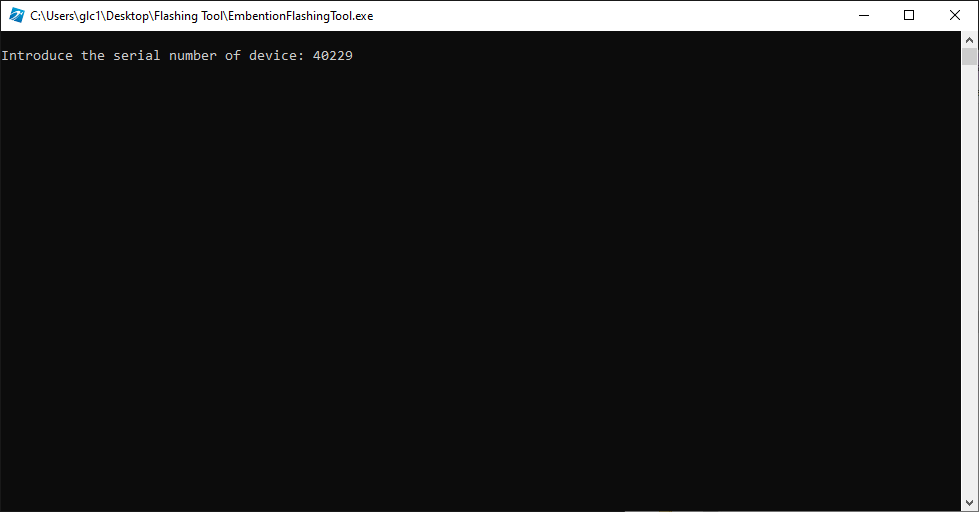
Flashing Tool 1
Set the CAN Expander ID (remember that it is composed by 40000 + CEX SN). Tap Enter.
Choose between Flash, Change serial number and Quit options and tap Enter.
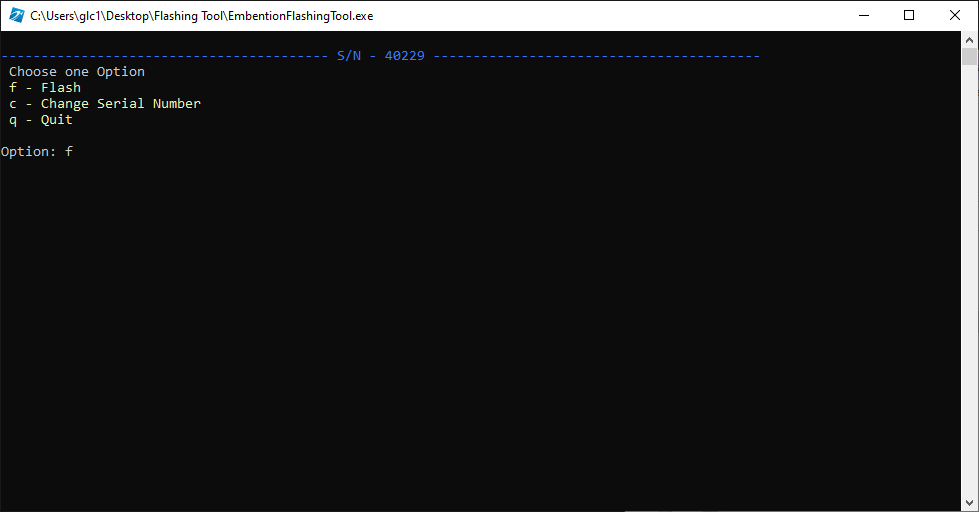
Flashing Tool 2
Once the Flash option is selected, the user must select the XXX.out file that refers to the desired firmware version, from the executable list. This list can be modified in the Flash_images folder.
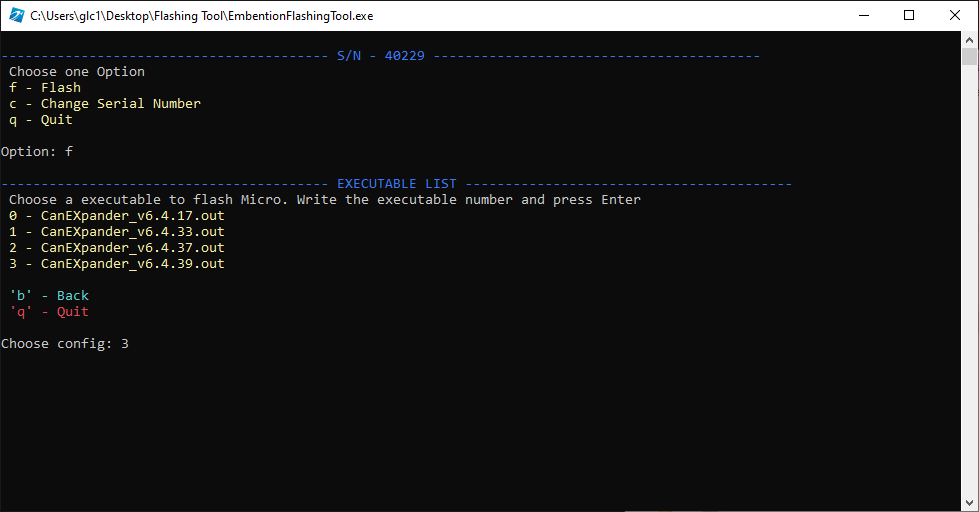
Flashing Tool 3
Wait until the end of the flashing process. A “Success” message will show up if the .
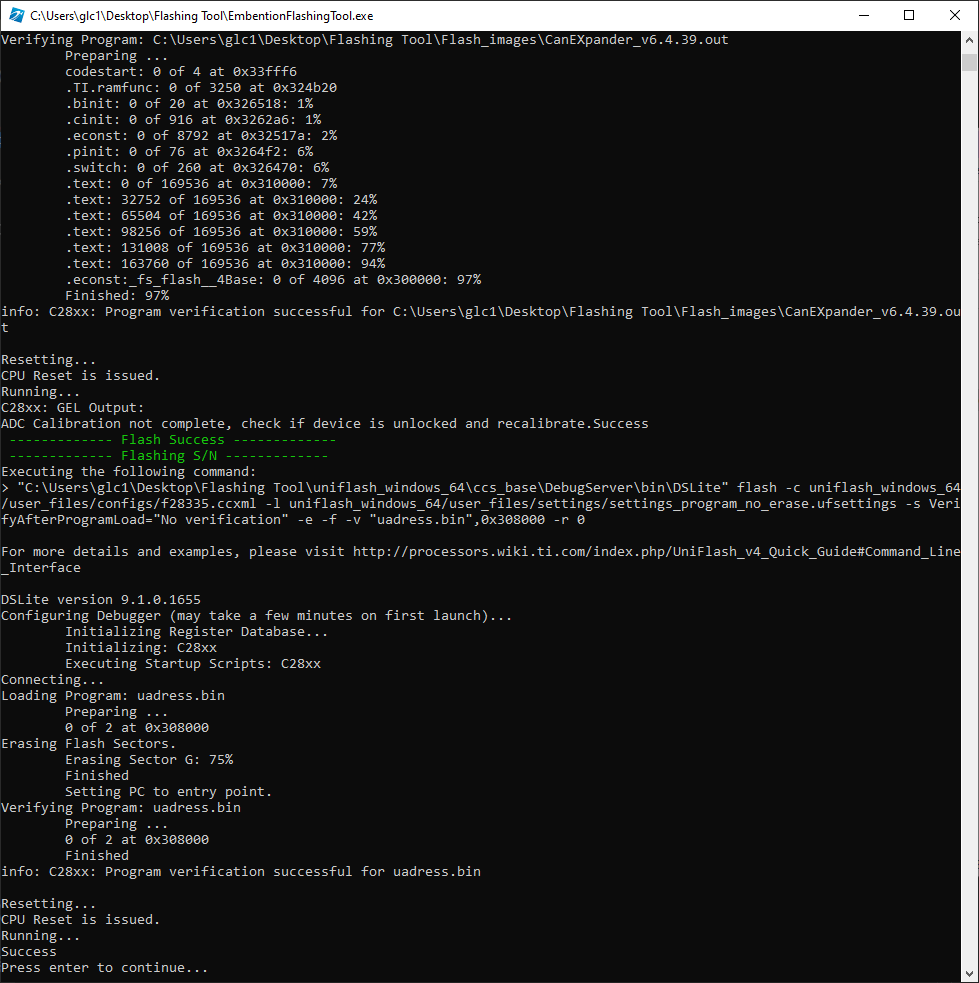
Flashing Tool 4
